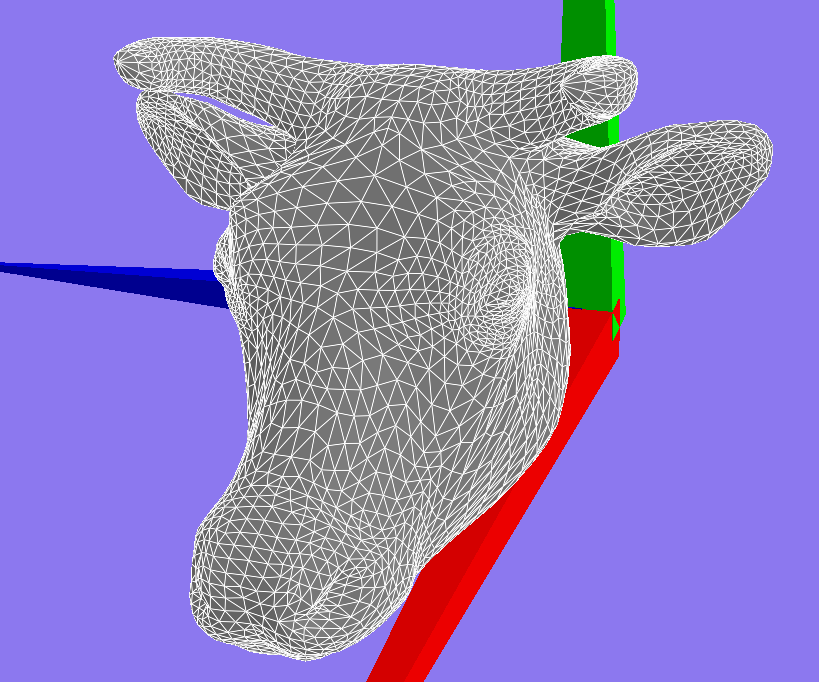This was the original code that was causing the issue. This code depends on the x86 instruction set.
#ifdef _WIN32 unsigned long long tick;
QueryPerformanceCounter((LARGE_INTEGER *)&tick); // works great on Windows ONLY
return tick;#else uint32_t hi, lo;
__asm__ __volatile__ ("rdtsc" : "=a"(lo), "=d"(hi)); // Works well on x86 only
return ( (uint64_t)lo)|( (uint64_t)hi)<< 32 );#endif
Thanks to improvements on the POSIX based
int clock_gettime(clockid_t clk_id, struct timespec *tp);
We can replace our not portable assembly code for our easy to use clock_gettime code like so
#ifdef _WIN32 unsigned long long tick;
QueryPerformanceCounter((LARGE_INTEGER *)&tick); // works great on Windows ONLY
return tick;#else timespec timeInfo;
clock_gettime(CLOCK_MONOTONIC_RAW, &timeInfo); // nanosecond resolution
unsigned long long int nanosecs = ((unsigned long long)timeInfo.tv_sec)*1000000000 + ((unsigned long long)timeInfo.tv_nsec);
return nanosecs;#endifBest of luck.
References:
- http://man7.org/linux/man-pages/man2/clock_gettime.2.html
- http://tdistler.com/2010/06/27/high-performance-timing-on-linux-windows
- http://en.wikipedia.org/wiki/High_Precision_Event_Timer